|
|
Introduction |
To save a document as a PDF file:
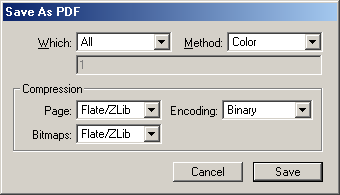
1. Choose Save as PDF from the File menu.
The Save as PDF dialog box will appear.
2. Select which pages to save.
Select to save the entire document, the current chapter, the current page or a range of pages from the Which pop-up menu. Enter the range of pages, if choosen, in the text box directly below the Which pop-up menu.
3. Select the color method.
Select Color or Grayscale from the Method pop-up menu.
4. Select the file compression.
Choose the compression method used for the page from the Page pop-up menu in the Compression group box. None will leave the date uncompressed. Flate/ZLib is the best compression available for page data in PDF files, but is not supported by older PDF viewers.
Choose the compression method used for the bitmaps from the Bitmaps pop-up menu in the Compression group box. None will leave the pictures uncompressed. Flate/ZLib is the best lossless compression available for bitmap data in PDF files, but is not supported by older PDF viewers.
Choose the file encoding method from the Encoding pop-up menu in the Compression group box. Binary encoding method is the most efficient, but may not be supported in all network systems. Ascii 85 and Ascii Hex will produce safer 7bit ASCII text files, but at an increasing files size.
5. Click Save.
|